Table of Contents
- Introduction to connecting your ADT camera to Wi-Fi
- Importance of Wi-Fi connection for ADT camera
- Step-by-Step Guide to Connecting Your ADT Camera to Wi-Fi
- Troubleshooting Connection Issues Between Your ADT Camera and Wi-Fi Network
- Ensuring a Secure Wi-Fi Connection for Your ADT Camera
- Conclusion
- Frequently Asked Questions
Introduction to connecting your ADT camera to Wi-Fi
As a homeowner or business owner, it is essential to have a reliable security system in place to protect your property and loved ones. ADT is a well-known and trusted provider of security systems, including wireless cameras. These cameras offer the convenience of being able to monitor your home or business remotely, as well as the added security of being able to view real-time footage in case of an emergency.
However, in order to take advantage of the full capabilities of your ADT wireless camera, it is necessary to connect it to your Wi-Fi network. This allows you to access the camera’s features and footage from anywhere, as long as you have an internet connection.
In this guide, we will walk you through the process of setting up a Wi-Fi connection for your ADT camera. We will provide step-by-step instructions on how to connect your camera to your Wi-Fi network and offer tips for troubleshooting any potential issues. Additionally, we will discuss the importance of a secure Wi-Fi connection for your ADT camera and how to ensure that your connection is secure.
Importance of Wi-Fi connection for ADT camera
A Wi-Fi connection is essential for a smooth and efficient experience with your ADT camera. Without a Wi-Fi connection, you will be limited in your ability to access the camera’s features and footage remotely. This means that you will not be able to view real-time footage or use any of the camera’s features unless you are physically present at the location of the camera.
Additionally, a Wi-Fi connection allows for faster and more reliable data transfer, resulting in a better viewing experience. This is especially important if you are relying on your ADT camera for security purposes, as a slow or unreliable connection could potentially compromise the effectiveness of the camera.
Overall, a Wi-Fi connection is essential for maximizing the capabilities of your ADT camera and ensuring that it is able to provide the security and monitoring you need. Without a Wi-Fi connection, you will be unable to take full advantage of the camera’s features and may be limited in your ability to protect your home or business.
Step-by-Step Guide to Connecting Your ADT Camera to Wi-Fi
Connecting your ADT camera to your Wi-Fi network is relatively easy and can be completed in a few simple steps. First, you must set up the camera according to the manufacturer’s instructions. This may involve assembling the camera and mounting it, as well as powering up the device.
Next, you will need to access the ADT portal. Once you have opened the portal, look for “Manage Devices” under the “System” tab in order to add the camera to your system by clicking “Cameras” and then the “Add Using WPS” button.
After that, get hold of your camera and locate the PIN number at the back of the device. Then, enter this PIN number into the WPS PIN field in the ADT portal in order to connect your camera to your Wi-Fi network. Make sure that the camera is turned on and in the same room as your router.
Then, you need to press and hold the WPS/RESET button on the camera for about five seconds. When the indicator light next to the WPS button turns green, your camera is connected to your Wi-Fi network and is ready for use.
Finally, you will need to set up your preferences within the ADT portal in order to ensure that your camera is working as intended. You can adjust settings such as motion detection, notification preferences, and recording duration in order to get the optimal performance out of your ADT camera.
Troubleshooting Connection Issues Between Your ADT Camera and Wi-Fi Network
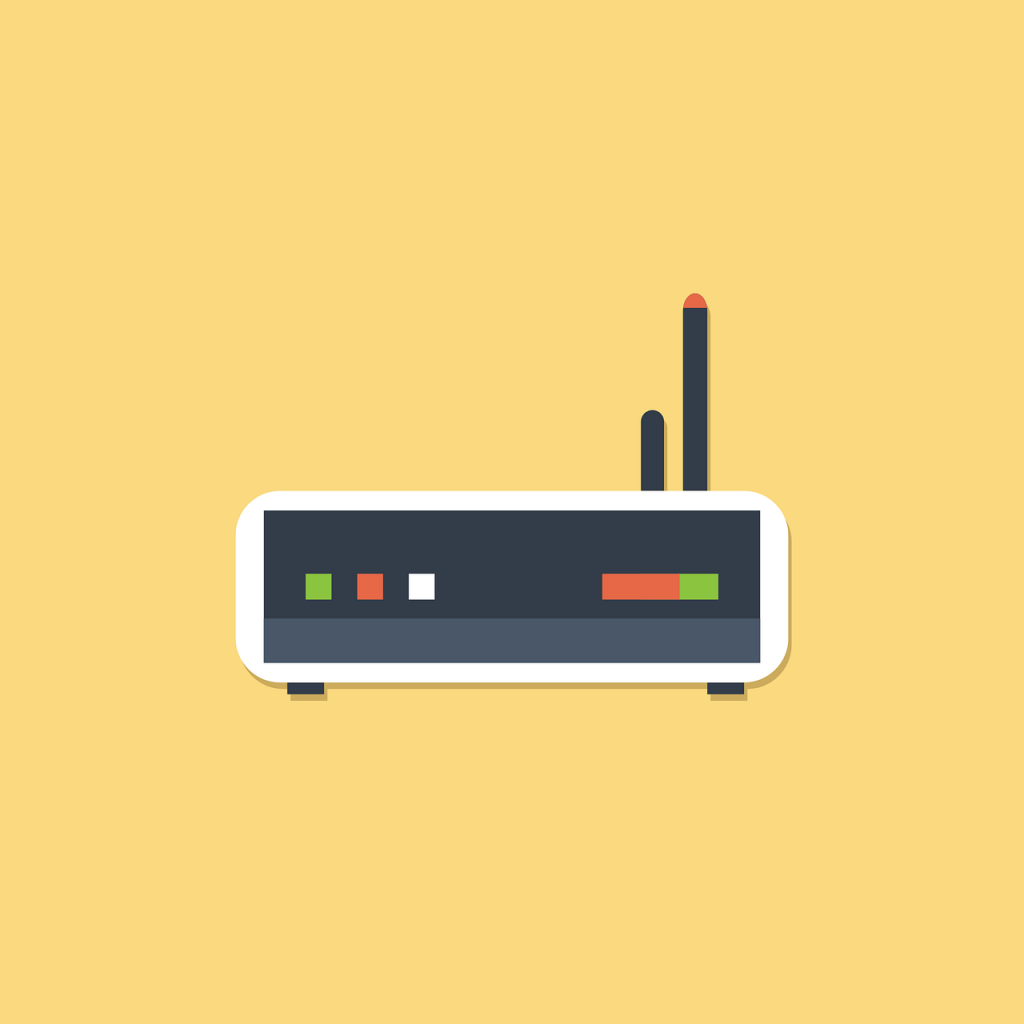
Despite your best efforts, you may encounter issues when trying to connect your ADT camera to Wi-Fi. These issues could be caused by a variety of factors, such as interference from other devices, a weak Wi-Fi signal, or incorrect settings. If you are experiencing connection issues between your ADT camera and Wi-Fi network, there are a few steps you can take to try and resolve the issue.
First, make sure that your ADT camera is within range of your Wi-Fi router. If the camera is too far from the router, it may not be able to establish a strong enough connection. Additionally, try moving any other devices that may be causing interference, such as cordless phones or microwave ovens, farther away from the router and camera.
If these steps do not resolve the issue, try resetting both the camera and the router. To reset the camera, follow the instructions provided in the user manual. To reset the router, unplug it and wait a few minutes before plugging it back in.
If you are still experiencing connection issues, try manually configuring the camera’s Wi-Fi settings. You can do this by accessing the camera’s settings through the ADT mobile app or web portal and following the prompts to connect to your Wi-Fi network.
If you are unable to resolve the issue on your own, consider reaching out to ADT customer service for further assistance. They may be able to provide additional troubleshooting steps or help you identify the root cause of the issue.
Ensuring a Secure Wi-Fi Connection for Your ADT Camera
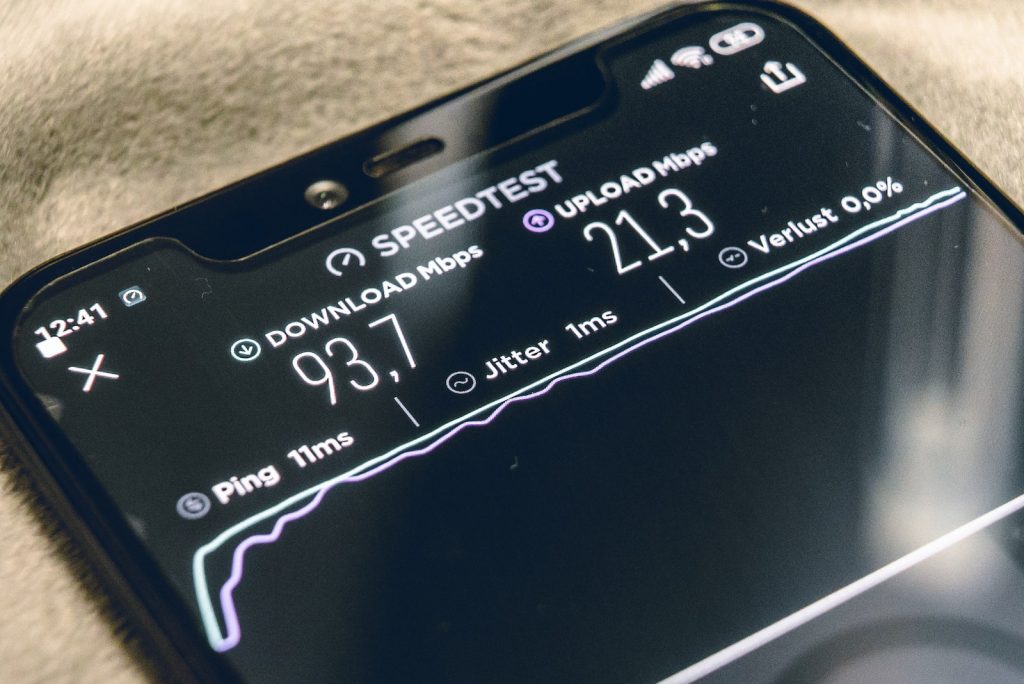
Ensuring a secure Wi-Fi connection for your ADT camera is essential for protecting your home or business and maintaining the privacy of your footage. A weak or unsecured Wi-Fi connection can leave your camera vulnerable to hacking or unauthorized access, potentially compromising the security of your property.
Here are some tips for ensuring a secure Wi-Fi connection for your ADT camera:
First, you need to choose a strong and unique password for your Wi-Fi network. Choose a password that is at least eight characters long and includes a mix of letters, numbers, and special characters. Avoid using easily guessable passwords such as “123456” or “password.”
Another tip is to enable WPA2 encryption as this is the most secure encryption standard for Wi-Fi networks. Make sure that your router is set to use WPA2 encryption to protect your connection from unauthorized access.
Next, it helps to have a firewall because it helps to protect your network from external threats by blocking incoming traffic that does not meet certain security criteria. Enable your router’s firewall or use a third-party firewall to further secure your Wi-Fi connection.
Lastly, update your router’s firmware. Router manufacturers frequently release updates to fix security vulnerabilities and improve performance. Make sure to keep your router’s firmware up to date to ensure the best possible security for your Wi-Fi connection.
By following these tips, you can help to ensure that your Wi-Fi connection is secure and that your ADT camera is protected from potential threats. This will give you peace of mind and allow you to take full advantage of the camera’s capabilities without worrying about the security of your footage or the protection of your property.
Conclusion
In conclusion, connecting your ADT camera to Wi-Fi is an essential step in maximizing the capabilities of your security system. A Wi-Fi connection allows you to access the camera’s features and footage remotely, giving you the ability to monitor your home or business from anywhere with an internet connection. It also allows for faster and more reliable data transfer, resulting in a better viewing experience.
By following the steps outlined in this guide, you can easily and effectively connect your ADT camera to Wi-Fi and take full advantage of its capabilities. Whether you are a homeowner looking to enhance your home security or a business owner looking to protect your property, a Wi-Fi-connected ADT camera can provide the peace of mind you need.
Additionally, it is important to remember to troubleshoot any potential connection issues and ensure a secure Wi-Fi connection for your ADT camera. By following the tips provided in this guide, you can ensure that your ADT camera is able to function at its best and provide the protection and monitoring you need.
Frequently Asked Questions
An ADT camera is a type of security camera that can be connected to your home Wi-Fi network, allowing you to view the feed from the camera on any compatible device.
ADT cameras offer a variety of benefits, including convenience, flexibility, and security. With an ADT camera, you can access the feed from anywhere, monitor your home or business remotely, and be alerted to any potential security threats.
To connect your ADT camera to your Wi-Fi network, you need to register the camera to your ADT portal and locate the WPS/RESET button on the back of the camera, and press and hold it for five seconds. When the indicator light turns green, your camera is connected to your Wi-Fi network and ready for use.
In order to connect your ADT camera to your Wi-Fi network, you will need to have a Wi-Fi router and a compatible device, such as a smartphone or laptop, to set up the connection.
You will also need to have the login credentials for your Wi-Fi network and the ADT camera’s serial number or unique identification number.
There are a few troubleshooting tips for connecting your ADT camera to your Wi-Fi network, which include checking the Wi-Fi network and password, ensuring that the camera is in range of the Wi-Fi network, and resetting the camera if necessary.







